Google Drawings is like having an infinite drawing canvas on your computer screen. It is one of Google’s least used platforms due to it being less publicised which is a shame given its super useful tools for creating posters, leaflets and diagrams. You can, like other Google products, collaborate in realtime with your friends, colleagues or teachers. Creating digital artwork has never been so easy!
One thing I recently discovered that Google Drawing is great for, is drawing those diagrams that you can never find on the internet. You know the sort of thing: a diagram or image that you need for your project or homework. I wanted to annotate a piece of music with some core GCSE Music information. In the example below you can see the original image I found online. In the version I used for my work, I used Google Drawings to add labels. If I wanted to I could have added shapes, symbols, lines and even handwriting using my touchscreen Chromebook.
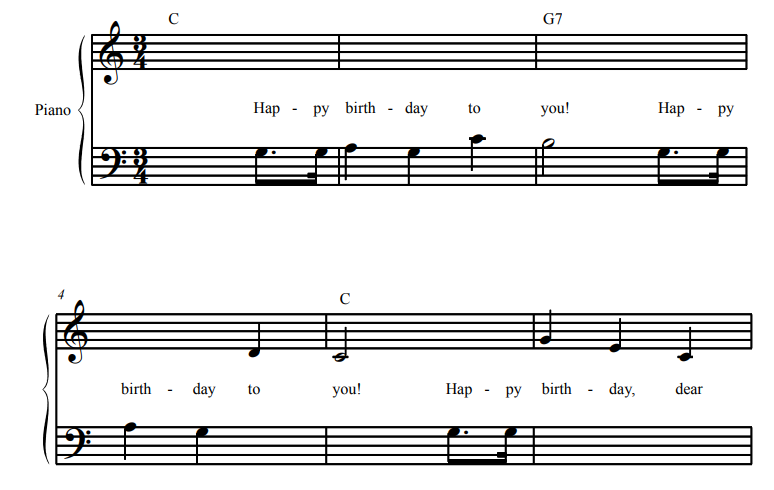
The original file 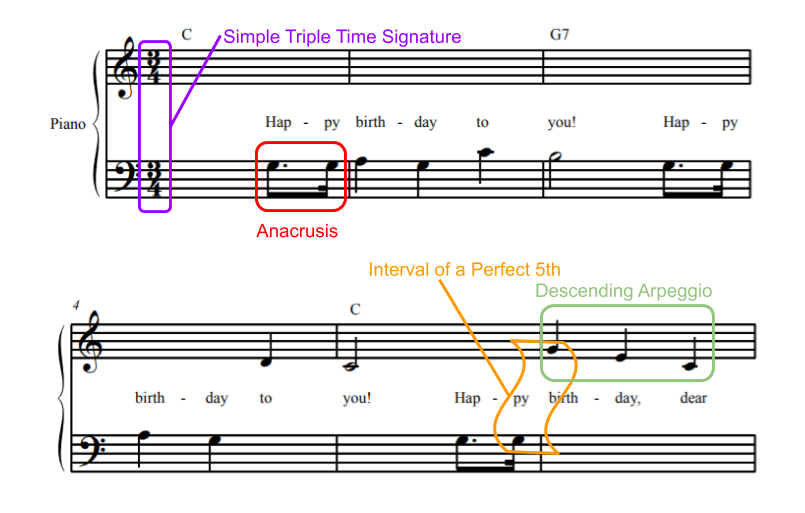
Annotations made in Google Drawings
How to use it?
It is as simple as all the other Google platforms:
- Simply search for Google Drawings online (or click New > More from your Google Drive)
- You will be presented with a blank canvas
- If you need help using Google Drawings, take a look at this information.
Why I like it?
I like google drawings because it means I can create a poster online without having to hand draw any diagrams so it doesn’t look messy and as though I have spent about 30 seconds on it. As you can easily insert them into a normal google doc once completed. Also it helps when you can’t find the diagram on the internet or you need a specific design. And with google drawings it’s so easy to do it only takes a few minutes.
Have you used Google Drawings? What are your thoughts about it? Do you have any advice for other users? Share your thoughts below, we’d love to hear from you.
