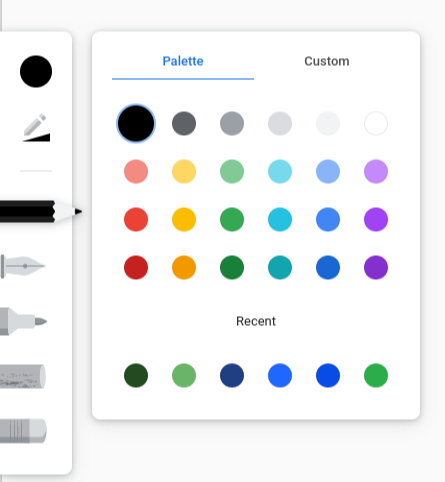
Google Chrome Canvas is an app for drawing on your devices. The app offers an array of different tools including the chalk texture, the pen , the pencil and the felt tip pen. Each different tool offers a different range of textures, each tool also affects the colors you use. Some tools such as the pen tool come out at the max opacity but for other tools such as the chalk tool the colour can appear brighter than normal but also less opaque.
The drawing can be made from a blank screen or it can be made with an image as the background. Meaning you can draw on a diagram or add to a drawing from another device. It is also possible to set the background as full colours and you can use the swatches available to create a custom colour.
There are five different tools available on the hot bar plus two adjusters. The adjusters are the colour adjuster and then the second button allows you to adjust the opacity and size of the tool with sliders.

The Pencil tool is a tool that will give a continuous size and opacity and has a texture to it. The Pen tool will start off slightly thicker and then get thinner. It also gives a continuous colour and opacity. The pen size can stay the same depending on how fast you move the mouse/ touch screen sensor. The Marker tool allows you to layer the colours and is smoother than the pencil. The chalk is a thicker and darker version of the pencil with slightly different texture. It can also be layered and the starting shape is more rectangular than circular. The final tool is an erasure which will apply to the layer you are working on. It cannot be used in the background.
The layers can allow the user to add depth, outline work without disturbing the sketch layer and so much more.
Overall this tool is made for drawing however it can be used for diagrams, descriptions and even rough note taking. It can be accessed through the app or through the website. In even better news, your canvases can be stored directly in your Google Drive; neat!
Image by Francis Ray from Pixabay
